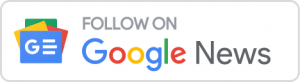Most people who are on the lookout for a powerful computing device choose Macs over other computers. There are numerous reasons which justify the choice of millions of individuals who opt for Apple’s Macs. For starters, no computer comes close to Macs in offering a seamless hardware-software combo to users. Secondly, Macs offer top-tier innovative features and functionalities, facilitating users to have an out-of-the-world experience. Moreover, according to Crucial, Apple’s customer service is better than most PC manufacturers, which is another reason Macs fare ahead of other computers.
Talking about internal components, Apple leaves no stone unturned when it comes to offering the best-in-class parts that ensure exceptional performance. For example, all new Mac models feature lightning-fast SSDs that facilitate users to store, manage and transfer data without lags or stutters. However, even though Macs’ top-tier storage components ensure exceptional performance, they may exhibit issues such as slow performance where there is insufficient space on them. Hence, every Mac user, irrespective of the model they own, should clean their Mac’s internal storage component to ensure that their Mac’s performance remains top-notch. This article will list multiple foolproof methods following which users can clear storage space on their Mac quickly without hassle. Let us begin:
Effective Methods of Clearing Storage Space on Macs:
Here are some of the most effective methods of clearing storage space on Macs:
- Get Rid of Obsolete Files and Folders
Almost every individual who owns a Mac uses it to store chunks of files and folders. Even though Macs can easily handle storing tons of files, issues present themselves when there is not enough space left on their local storage component. Hence, any Mac user who wishes to space on their Mac should begin by getting rid of big files that they no longer require. For instance, high-quality videos and movies occupy tons of storage space. Hence, users could delete unwanted ones and empty a significant amount of storage space on their Mac.
Similarly, users can get rid of HD photos and high-quality audio files to vacate storage space on their Mac’s SSD or HDD. However, manually deleting files can start feeling exhausting after a while. Hence, users can opt for a third-party tool that detects and deletes big files and folders after taking the user’s permission. A great third-party app that offers this feature is CleanMyMac X. It is a robust Mac-cleaning app that packs in tons of useful features and functionalities.
- Clear Purgeable Space from Mac
If you are wondering what does purgeable mean on Mac, Macs recognize the redundant files and identify them as “Purgeable Data.” This type of data generally consists of outdated caches, duplicates, etc. Similarly, purgeable memory refers to memory slots on a Mac that comprises information that can be removed by the OS when the device requires more space. However, if you wish to clear purgeable space from your Mac to vacate storage space, there are numerous methods following which you can easily get the job done. For starters, you can use CleanMyMac X, a robust third-party cleaner application that facilitates users to vacate storage space on their Mac. The System Junk section in the third-party app houses files that can be safely deleted from the Mac without negative consequences. All you need to do is click on the System Junk icon and select the “Run” option. Doing so will delete all unnecessary system files that are redundant from your Mac and thereby vacate a significant amount of storage space.
- Uninstall Unused Applications and Programs
Thanks to the power and versatility that macOS offers, users can download and install tons of applications belonging to different categories. The Mac App Store houses millions of applications users can install and try. However, installing many applications not only leads to an underperforming Mac but also hogs up storage space. This prevents users from adding new files to their Mac, besides preventing them from using their Mac to the best of their capabilities. Hence, it is advised that users frequently take some time to assess the applications installed on their Mac and get rid of the ones they no longer require.
One of the most effective methods of uninstalling applications on your Mac running on macOS Sierra or any other higher version is to use the in-built storage management tool. All the user needs to do to uninstall an application on their Mac is click on the Apple icon present in the menu bar, open the “About this Mac” section, navigate to the “Storage” section, click on the “Manage” option, and open the “Applications” section. From here, users can uninstall or get rid of any application without hassle. Besides this, users can also opt to use a third-party app like CleanMyMac X to get rid of obsolete applications.
If you are a macOS user who wishes to create space on your Mac, follow the effective cleaning methods mentioned above.