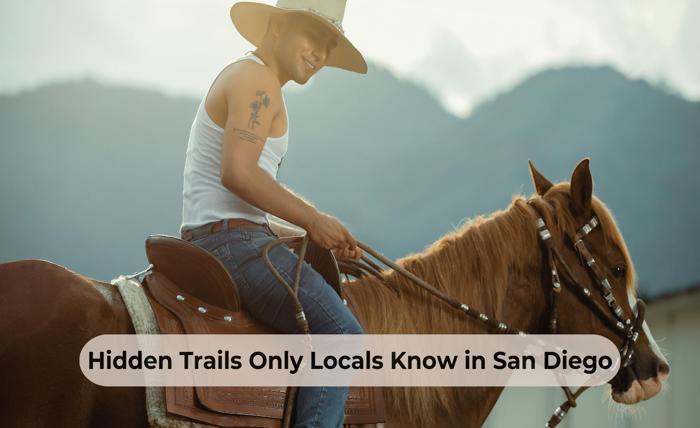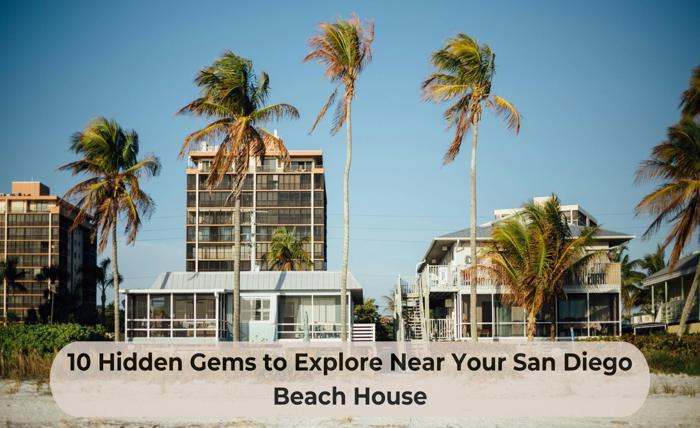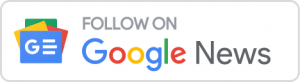If you’re experiencing problems with QuickBooks and your file is very slow, then there are a few solutions that you can try:
- You can condense the data file.
- You can move your QuickBooks file to a hosted environment.
- You can check to see if the problem persists.
Condense/Archive the Data File
If your QuickBooks company file grows more extensive, you can condense and archive the data file to make it smaller. You can use the Condense and Archive features to condense and delete closed transactions and other items that are no longer relevant. This helps you streamline the company file and speed up performance.
The first step is deciding whether you want to condense your company file. When you start the process, you will be prompted to create a backup copy of your file. Make sure to store the backup copy separately from the data file.
Once you have created the backup, you can start condensing your company file. The amount of time this takes will depend on your file size.
First, you need to check your QuickBooks data to determine which transactions need to be deleted. For example, you may have a lot of transactions that have been closed but have yet to be merged. These can contribute to corruption in the database.
Then, you will need to select the transactions you want to remove. In the Condense and Archive Wizard, you can choose between transactions in a specific date range, those outside the date range, and those not in a date range.
After you select the transactions that need to be removed, you can use the Wizard to establish a list to clean up. You can also choose the option to delete all items from the list.
Check if your QuickBooks file is still running slow.
If you are having trouble opening your QuickBooks file or running very slowly, you should take a few quick steps to get it working correctly again. It may be necessary to optimize the performance of your computer, check the size of your company’s file, or even install some add-ons.
The first step to solving the problem is ensuring you are running the latest version of QuickBooks or upgrading to Quickbooks desktop premier. Secondly, you need to check if you have the correct system requirements. Ideally, you should have a 2.4 GHz processor and at least 1 GB of RAM.
You should also perform a database health check to find out if there are any problems. This can include issues with file size, file fragmentation, or even MSXML.
Finally, it would help if you closed all unnecessary programs and browser tabs to free up valuable CPU power. Too many accounts can slow down your online activities and likely cause QuickBooks to run slowly.
One of the best ways to test for this is to start your QuickBooks desktop application. After opening the program, you should select the “File Menu.”
Next, you should choose “Utilities” and “Verify Data.” During the verification process, you should select the option “Don’t Refresh.”
Once you have done this, you should open the company file. This will verify that the backup is complete and that there are no errors in the QB file.
Move your QuickBooks File to a Hosted Environment.
Consider moving your QuickBooks file to a hosted environment. This can help resolve several performance issues. However, there are some pitfalls to consider before making a move.
First, you need to determine why your QuickBooks is running slowly. You can do this by performing a database health check. A database health check will tell you what’s wrong with your database and can give you a clear picture of what needs to be done to fix it.
Next, you should try to fix the issue by doing the following:
One thing that can make a huge difference in increasing the hard drive space. Another way to improve performance is to defrag your hard drive. It’s a good idea to upgrade to a solid-state drive for the best results.
If your QuickBooks is still experiencing problems, you should consider using the diagnostic tools. These tools are designed to discover why your QB is having problems and how to solve them.
Secondly, you should move your company data file to a different location on your hard drive. This can make a big difference in your QB’s performance. In addition to improving performance, you can save space by moving your files to a different area of your hard drive.
Finally, you should perform a backup of your data file. Having a backup will allow you to restore your data in the event of a system failure.
Fix Error 6000, 6000 77, 80070057 and 6189
If you have a problem with QuickBooks error 6000, 6000 77, 80070057, or 6189, you can fix it with some simple steps. A few of these are manual, while others require specific tools or fixes. These steps will help you to get your system back up and running.
First, you must determine the cause of the issue. For example, you may have an encrypted company file or one that has been damaged. In other cases, the problem could be due to a missing or corrupted file.
It would help if you started by checking your firewall and antivirus settings. If you are using Windows Firewall, you may need to change it to allow specific files or access. Another problem can be that your folder needs to have the appropriate permissions.
If you are using an external storage device, you may need to reinstall the software or restart your device. Alternatively, you can use the Clean Install Tool to reset the system to its original state.
Next, you should scan your system for malware. This can be done by opening up the Windows Search Box and entering the phrase “Windows Firewall” into the search bar. Once this is finished, you should re-access the file.
After the process is completed, you can log into your QuickBooks account and try to open the file again. If you cannot, you should contact your network administrator or system administrator to make the file accessible.